Show Compiled and Heat-by-Heat Results from FinishLynx
If you're a FinishLynx user, you have the option to enhance your live track scoreboard to display heat-by-heat and compiled results as an event progresses.
With a standard live track scoreboard, the heat currently in progress is displayed to viewers. Once the heat finishes and the timer moves to the next heat in the FAT software, the results of the previous heat are no longer displayed.
Enabling the Show compiled and heat-by-heat results from FinishLynx option on your Edit Meet page will enhance your live track scoreboard and show viewers the results of each heat, even once the heat is concluded. In addition to retaining the results for each individual heat, AthleticLIVE will build an overall standings list for the event and update it as the results from each heat are posted on the live track scoreboard.
To enable compiled and heat-by-heat results from FinishLynx:
- When you create your meet, check "Do you want to show compiled and heat-by-heat results from FinishLynx?"
- Configure FinishLynx to send data to your AthleticLIVE track scoreboard. Instructions can be found at Configure a Live Track Scoreboard with FinishLynx.
- Upload teams from your meet management system. See Upload a Team File from Hytek's Meet Manager or Upload a Team and Roster List with Meetpro.
- If you're using HyTek's Meet Manager, you'll need to upload a meet schedule. See Upload an Event Schedule from HyTek. If you're using MeetPro, you'll need to upload start lists or performance lists. See Configure Track Result and Entry Uploads with Meetpro.
Dealing With Corrections
- If a particular heat needs to be corrected after you've closed the event and moved to the next heat in FinishLynx (for example, if meet staff takes some time to inform you that a relay team has been disqualified):
- HyTek's Meet Manager users can make the correction in your meet management software. Correct the result, and then press
F11to upload the particular heat to AthleticLIVE. Results for a particular heat that are uploaded from your meet management software will override results from FinishLynx. - MeetPro users will need to make corrections to previous heats by re-opening the event in FinishLynx and making the correction. Once you make your correction, select Scoreboard Display Current Event from the menu bar to send data from the corrected event to AthleticLIVE. Once you've made the correction and sent the data to AthleticLIVE, save and close the event.
- HyTek's Meet Manager users can make the correction in your meet management software. Correct the result, and then press
- If you find the need to clear the scoreboard for the entire event, follow these steps:
- Go to the Meet Details page and select Scoreboards
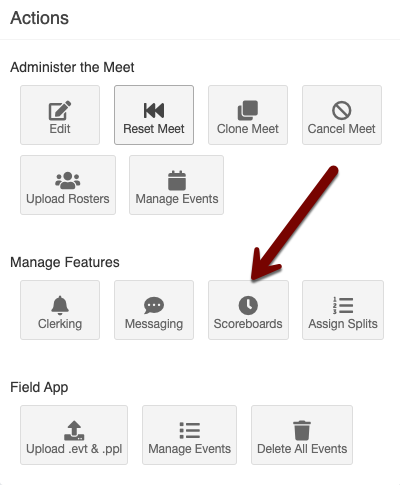
- On the following screen, click Delete Scoreboard on the event you wish to remove, and then click Confirm Delete.
- You can then re-create the scoreboard by sending new data from FinishLynx or from your meet management software.
- Go to the Meet Details page and select Scoreboards
Finalizing Results for an Event
Once the event is concluded and all participants have a result, upload the results to AthleticLIVE from your meet management software. This will upload compiled results, remove the disclaimer noting that the live results are preliminary and unofficial, and override all results posted by FinishLynx.
